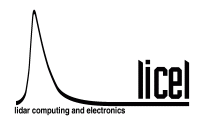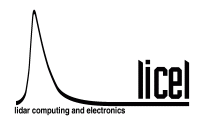Getting Started |
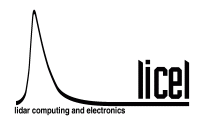 |
What is necessary for a succesful installation and first test
Hardware
Software
Signals
- The trigger input demands a signal of more than 2.5V@50Ohms for longer than 100ns
to start the acquisition.
First Step - LabView installation
- If you wish to work with LabView and you dont have it already on your machine install first LabView.
- If you are running LabView versions below 4.0, you can either upgrade LabView or run only the DOS-Version of the software
- If you are running LabView 4.0 or 5.0 please upgrade to 4.0.1 or
5.0.1. These version are more stable than the previous one. The software
will not run under 5.0.
- The software has been tested under LabView 5.1.
- Labview 6.0 users should upgrade LabView 6.0i to 6.02.
- The software has been tested with LabView 6.1.
Second Step NIDAQ Installation
- Check wether you find Measurement and Automation Explorer in your National Instruments program group or aNIDAQ configuration Utility in your LabView program group.
- If present start them and look for the
NIDAQ-Version. We found that the most reliable version is 5.1.1, 6.5.1, 6.9.3
- The NIDAQ-Versions 6.0 - 6.1 do not work
properly with the interface card, so please use 5.1.1 or a higher version
if you have these versions already on your PC.
- There has been reports about crashes with NI-DAQ 6.8.x under Win98.
- If not present install the NIDAQ-Software, preferable 6.9.3, as indicated in the NIDAQ Manual.
Third Step Card Installation
Forth Step NIDAQ + Card
- Assuming that you have managed to bring up the machine again without
any dirty messages about resource conflicts ..., you have to test wether
the NIDAQ software recognizes the DIO-32HS
- On a PC the things depend from the operating system.
- On Windows9x machines open the Measurement and Automation Explorer
utility in the Labview program group. The bad news is that you can
change the configuration only inside the hardware manager, where
reboot is necessary to bring the changes into use. So press the
configure/test button. Select the test configuration
entry. If you have resource conflicts you should go back to the
hardware manager and change the configuration there, reboot and
repeat the game. If you your configuration is valid,
remove all cables from the DIO-32HS and select the same port port for
input and output. After setting some lines in the output to TRUE you
should see the same lines true in the input port, because the card
reads back the output lines. If it does not work you have to change
the configuration again and repeat the procedure above..
- On Windows NT machines open the Measurement and Automation Explorer
utility in the Labview program group. You can test the I/O process as described
above and change the settings also inside the program.
Fifth Step - Software installation
- PC: Create a Subdirectory for the transient recorder software
- Copy the libraries from the CDROM containing Labview
llb-files.
- PC: Create a subdirectory for the C-Software and copy the files
from the C-Sources directory. The further use of the C-software is
described in the software manual.
- Change the properties of the LLB-files from write-protected to the unprotected state.
- Open LabView and select the item mass compile from the
File-menu. Compile the HS-Track.llb and HS-Acquis.llb.
Compiling errors in the vi's indicate a damage of the libraries.
Please download a new version of the files from our ftp-server
if you encounter any problems.
Sixth step - First tests with the transient digitizer
- Run the HS-Licel Initialize DIO card.vi from the HS-Licel.llb, there should be no error, otherwise the card is not installed in the right way.
- Connect the data cable from the transient recorder housing to the
computer and turn the transient recoder one you should see some light from
the LED at the front panel.
- Connect a trigger to the transient recorder.
- Open the HS-track.vi from HS-Track.llb.
- Select in the Transient field at the top of the vi
a number corresponding to the hardware address of the desired
transient recorder.
- Press the Run button of the vi. The Host I/O LED at
the specified transient recorder should be bright. Otherwise an error
message indicating a time out will be generated.
- Press the start button below the waveform graph.
If a trigger is connected to the transient recorder the shotnumber
indicated at the bottom right side should start to increase up to 4094.
- If there is no trigger the indicated shotnumber remains at 0.
If you have connected a trigger to the transient recorders, look
wether the trigger is connected to the transient recorder with the
bright Host I/O LED. Check further wether the trigger fullfills the
in the beginning mentioned requirements.
- Restart the acquisition and press the stop button some seconds
later to stoop the acquisition process.
- Press the show button to display the results.
- The data set displayed after pressing the show button is selected
by the Mode switch left from the Transient field at the top of the vi.
With Photon counting the cumulated data from the
counting chain are displayed, and with Analog regime the
ADC data is displayed.
- The data set is further specified by the Memory switch also at
the top of the vi. The Memory A corresponds to acquisition which
where triggered by Trigger A, and the Memory B corresponds to
acquisitions triggered at input B. If only one trigger input is
connected to the trigger source, only one memory can hold data
different from 0.
- Press button Continue to continue the accumulation of
profiles without clearing the memory. Start clears both
memories.
- Press again Stop and then Show to see
how the SNR has increased.
- Change the input sensivity with the Range knob at
the bottom of the vi. The tree indicated millivolt values show
the full scale negative voltages.
- Make a new acquisition to see the influence of the input range.
- Connect a signal from a Photomultiplier to the signal input.
- With the Discriminator slide you can change the
discriminator level between 0 and 63. Change to the Photon counting
mode and make some acquisitions to see how the count rate is
influenced by the disciminator setting.
- Turn the Damping switch on and make a new acquisition.
The counting rate is reduced since the discriminator setting is four
times higher.
- The triggered lamp between the Damping
switch and the Shotnumber indicator is turned on if a
shot is acuired while the program makes a status request.
- The armed lamp below the trigger lamp is bright when
the transient recorder is waiting for the next trigger event while
the program makes a status request.
- Press the Enable switch to stop the program.
Seventh Step - First acquisitions
- Create a subdirectory (folder) for the data-files.
- Open the HS-Acquis Global info.vi from the HS-Acquis.llb
to change the default information, here the geographical
information is stored.
- Change the geographical information ( Location, Longitude,
Latitude and Height above see level) to be valid for your site.
- Change the working directory, to the former created directory
for data files.
- Select a first letter for your data files ( the naming
convention is outlined in the Software manual), we recommend
T for test files.
- Make entries for the wavelengths of your lasers in
the arrays Laser 1 wavel and Laser 2 wavel.
- Adapt the laser repetition rates for the lasers in the data fields
frequency1 and frequency2.
- Select the entry Make Current Values Default from the
Operate menu.
- Save the vi.
- Close the vi.
- Open the HS-Acquis Init_tr.vi from the HS-Acquis.llb
to change the default information,
here the dataset specific information is stored.
- Number in the right upper part corresponds to the transient
recorder hardware address. Change this number to get access to the
data sets for different transient recorder.
- With the boolean controls Analog Mem A, Photon Mem A,
Analog Mem B, Photon Mem B you select the datasets which
should be transfered from the transient recorder specified by the
above described number. Analog Mem A corresponds to the
analog data triggered at input A. Photon Mem A to the
photon counting data for that trigger line. Analog Mem B
and Photon Mem B are triggered by trigger input B.
Red highlighted data sets are marked as active.
- For the active data sets the number of bins to be red
from the transient recorder should be indicated.
- The data reduction factor indicates how much primary bins
are collected into one bin (2^n). So 0 gives 7.5m wide bins, 1 - 15m,
2 - 30m, 3 - 60m ....
- Set the desired discriminator level if at least one photon
counting data set is marked as active.
- Set the desired input range if at least one analog data set is
marked as active.
- Set the wavelengths corresponding to trigger line A and B, and
the polarisation state.
- Change the PM Voltage.
- Repeat that procedure for every transient recorder you want
to use.
- Select the entry Make Current Values Default from the
Operate menu.
- Save the vi.
- Close the vi.
- Open the HS-Acquis acquis.vi from the HS-Acquis.llb
- Run the vi.
- Change the data set information if necessary in
HS-Acquis Init_tr.vi and accept the information in
the vi pressing the continue button.
- Change the site information if necessary in
HS-Acquis Global info.vi and accept the information in
the vi pressing the continue button.
- Press the start button in the single acquisition group.
The transient recorders with active data sets should now acquire data
(bright Acquire LED), if they are supplied with trigger signals.
- Stop the acquisition in the same group by pressing the
corresponding button.
- Changing the line number right to the waveform graph you
can now flip trough the acquired datat sets. For each data set the
wavelength and the acquisition mode (analog/Photon counting) is indicated.
- If you are satisfied with the data press save. The file is now renamed
from temp.dat to a unique identifier.
- For multiple acquisitions set first number of shots
which should be contained in every file. The shotnumber should be
so large that files are not saved faster than every 10 seconds.
(This requirement comes from the naming convention)
- Press the start button in the
multiple acquisition group.
- The start buttton changes to a stop button,
where you can stop the multiple acquisition process.
- You can change the data set configuration by pressing the
config button. Changes are lost after finishing the
HS-Acquis acquis.vi. For permanent changes you should change
the default values as described above.
- Press exit for finishing the vi.
Now you should have an first impression of the transient recorder
capabilities. You can use all vi's as raw material for your
acquisition software.
The HS-Pulse.llb contains a pulseheight distribution measurement module, and the HS-Live Display.llb just
does what the name promises. The region between the two cursors is averaged and displayed on the left side.
The idea is a far field average.
Last change:Tuesday, October 29, 2002 10:38:07